Smartphones Unfortunately are also vulnerable to viruses and malware that can compromise our data and security. If you suspect your phone has been infected, don’t panic! Follow these steps to remove the virus and protect your device from future threats.
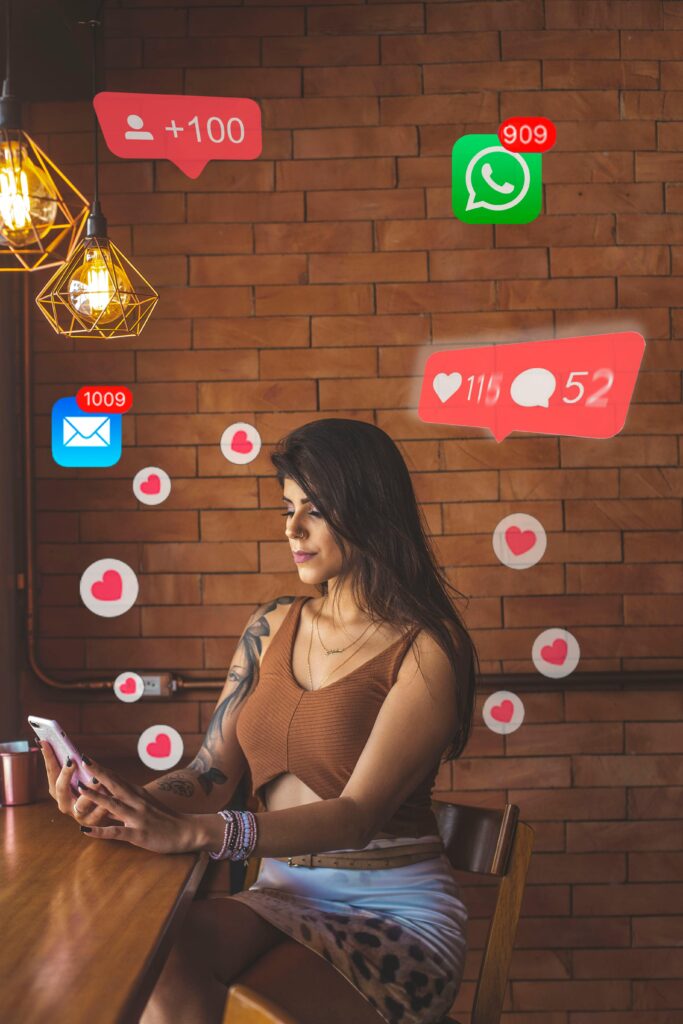
Signs Your Phone Might Have a Virus
Before taking action, confirm whether your phone has been infected. Here are some common signs:
- Unusual Battery Drain: A virus often runs in the background, consuming extra power.
- Frequent Pop-ups: Unexpected ads or pop-ups indicate potential malware.
- Slow Performance: If your phone is sluggish, a malicious app might be running.
- Unauthorized Apps: New apps you didn’t install could be a red flag.
- Overheating: Malware strains your processor, causing excessive heat.
- Unexplained Data Usage: A virus may use your internet to send data without your knowledge.
Steps and How to Clear a Virus from Your Phone
1. Reboot in Safe Mode
Safe Mode temporarily disables third-party apps, preventing malware from running. Here’s how:
- Android: For Android, press and hold the power button, then tap and hold “Power off” until you see “Safe mode.” Select it to proceed..
- iPhone: iPhones don’t have a Safe Mode, but you can remove suspicious apps manually.
2. Uninstall Suspicious Apps
Go through your installed apps and remove any you don’t recognize or that were recently installed before the issue started.
- Android: Settings > Apps > Select app > Uninstall.
- iPhone: Press and hold the app icon > Tap “Remove App.”
3. Clear Cache and Data
Viruses often hide in cached files. Clearing them can help.
- Android: Settings > Apps > Select the suspicious app > Storage > Clear Cache & Clear Data.
- iPhone: Settings > Safari (or another browser) > Clear History and Website Data.
4. Run an Antivirus Scan
- Scan and remove malware using a reputable security app. Some trusted options include:
- Malwarebytes
- Norton Mobile Security
- Bitdefender Mobile Security
5. Update Your Phone’s Software
Keeping your system updated helps patch security vulnerabilities.
- Android: Settings > System > Software Update.
- iPhone: Settings > General > Software Update.
6. Reset Your Phone (if necessary)
If the virus persists, a factory reset might be the only option.
- Backup your data first!
- Android: Settings > System > Reset > Factory data reset.
- iPhone: Settings > General > Transfer or Reset iPhone > Erase All Content and Settings.
Preventing Future Infections
- Download apps only from official stores (Google Play, Apple App Store).
- Avoid clicking on suspicious links or ads.
- Use strong passwords and enable two-factor authentication.
- Regularly back up your phone data.
- Install a reputable antivirus app for ongoing protection.
By following these steps, you can effectively remove a virus from your phone and safeguard it against future threats. Stay vigilant, and keep your device secure!
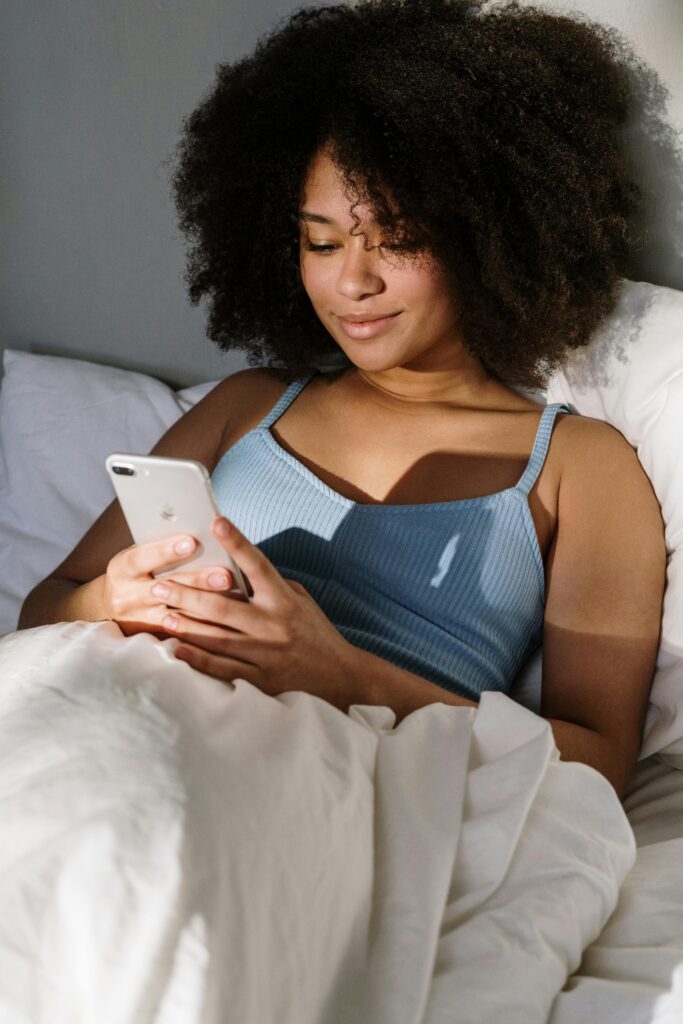
Frequently Asked Questions
· How do I clean my phone from viruses?
Cleaning your phone from viruses involves deleting suspicious apps, clearing browser data, running a security scan, and ensuring your system software is up to date. If necessary, a factory reset can completely remove malware.
· How do I treat my phone for viruses?
To treat a virus-infected phone, boot it into safe mode, remove unknown or suspicious apps, scan for malware with a security tool, and reset network settings to remove potential threats.
· How can I tell if my phone has a virus?
If your phone is overheating, running slowly, showing excessive pop-ups, or experiencing sudden data spikes, it might be infected with a virus or malware.
· Can you get rid of viruses on your phone for free?
Yes, you can remove viruses for free by uninstalling unwanted apps, clearing cache, resetting settings, and using free antivirus apps available on Google Play or the App Store.
· How to clear a virus on iPhone?
Remove any unfamiliar apps, clear your browsing history, restart your phone, and update iOS. If the problem persists, reset your iPhone to factory settings.
· How to properly clean your phone?
Physically clean your phone using a microfiber cloth with isopropyl alcohol, and digitally clean it by removing unused apps, clearing cache, and scanning for malware.
· Can I scan my iPhone for viruses?
While iPhones do not have built-in virus scanning, security apps can detect unusual activity. Monitoring battery usage, network activity, and app behavior can also help identify issues.
· How do I clear the cache on my iPhone?
To clear cache, go to Settings > Safari > Clear History and Website Data. For app cache, you may need to uninstall and reinstall apps.
· How to get rid of a virus?
Delete any suspicious apps, scan your phone with an antivirus program, clear browser data, and restart your device to remove any lingering threats.

· What clears up a virus?
Removing harmful apps, updating software, running a security scan, and performing a factory reset can clear a virus from your phone.
· How do I run a virus scan?
Download and install a reliable antivirus app from the official app store, open the app, and run a full scan to detect and remove threats.
· Will a factory reset remove viruses?
Yes, a factory reset wipes all data, including malware, restoring the phone to its original state. Always back up important files before resetting.
· Will a virus go away on its own?
No, viruses do not disappear on their own. You need to take action by removing suspicious apps and scanning your phone for malware.
· How do you get rid of a virus ASAP?
Immediately put your phone in safe mode, delete suspicious apps, clear cache, update your software, and use an antivirus app to scan for threats.
· How to get rid of viruses in a phone?
Remove malware-infected apps, scan with a security tool, clear cache and browsing history, and update your phones operating system.
· How do I know if I have a virus on my phone?
Symptoms include unexpected pop-ups, slow performance, overheating, unexplained data usage, and unauthorized app installations.
· Does turning off your phone remove viruses?
Turning off your phone only stops the virus temporarily but does not remove it. You need to take proper removal steps to get rid of it permanently.
· How do you know if your phone has been hacked?
Signs of hacking include unusual activity on accounts, unknown apps appearing, settings changing without permission, and excessive data usage.
· How do you remove spyware?
To remove spyware, delete unfamiliar apps, reset permissions, update your software, and scan your phone with a trusted security app.
youtube video to clear virus from phone https://www.youtube.com/watch?v=AvJvR-UZt1I

