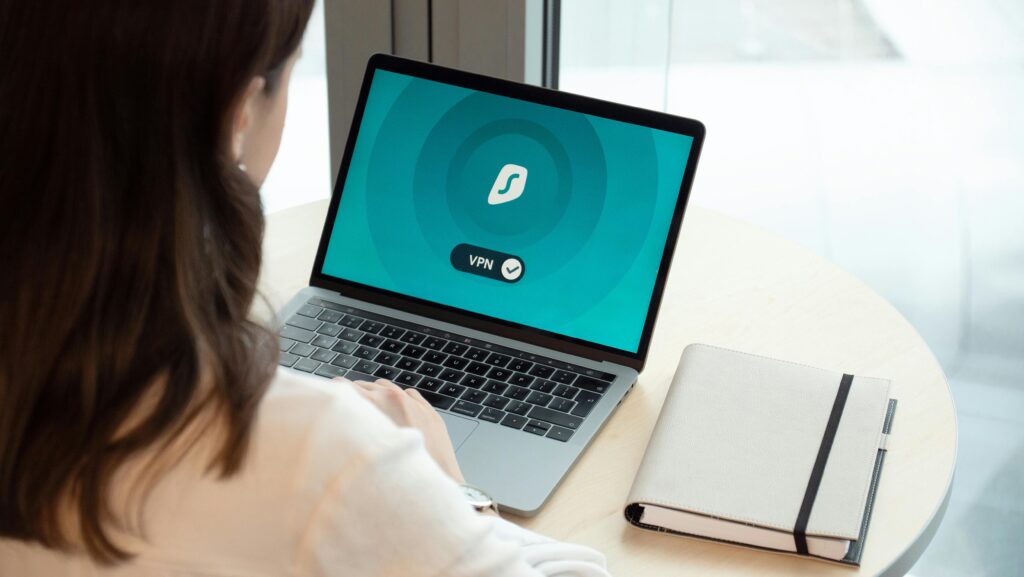In the digital age, computer viruses are more than just annoying—they’re dangerous, costly, and increasingly sophisticated. Whether you’re a casual browser, a student, or a business professional, keeping your computer safe from viruses is absolutely essential. So, how can we avoid computer viruses?Let’s turn it into straightforward, actionable steps.
What Are Computer Viruses, Really?
Before we can avoid them, we need to understand what they are. A computer virus is a malicious program or piece of code designed to alter the way your computer operates without your consent. Just like a biological virus, it replicates itself by attaching to legitimate files or programs. Once executed, it can spread across your files, damage system performance, and even expose your private data.
Some common types of computer viruses include:
- Trojans: Disguised as harmless software but open backdoors to your system.
- Worms: Moves across networks without using a host file.
- Ransomware: Your files are inaccessible until a ransom is paid.
- Spyware: Collects your personal information secretly.
How Do Computer Viruses Spread?
Viruses don’t appear out of thin air—they spread because of user actions or system vulnerabilities. Here are a few of the most common methods:
- Email Attachments: Clicking on unknown email links or attachments can instantly infect your device.
- Infected Software Downloads: Especially pirated or cracked software from unauthorized sites.
- Unsecured Websites: Malicious files can be downloaded automatically when you visit a shady or infected website.
- Removable Drives: USB drives are often used to transfer viruses from one machine to another.
- Fake Updates: You might see a pop-up asking you to “update your video player”—but it’s a trap.
Knowing these triggers is half the battle. The rest comes down to prevention.
Smart Steps to Avoid Computer Viruses
1. Keep Your Software Updated
It may sound boring, but software updates are your computer’s vaccine. Hackers love exploiting outdated systems, especially if security patches haven’t been installed.
- Turn on automatic updates for your operating system.
- Regularly update browsers and drivers.
- Don’t forget apps—those third-party programs can be gateways too.
Updates often include fixes for newly discovered vulnerabilities, so skipping them is like leaving your door unlocked.
2. Use Trusted Antivirus Software
Think of antivirus software as your digital guard dog. It scans, monitors, and protects against malicious attacks in real time.
- Choose reputable programs like Bitdefender, Norton, or Kaspersky.
- Configure regular system scans—either daily or weekly.
- Keep the antivirus itself updated—new threats pop up every day.
Free versions work for basic needs, but investing in premium software gets you better features like ransomware protection, parental controls, and secure firewalls.
3. Avoid Suspicious Links and Attachments
This one’s big. Clicking without thinking can lead to serious digital risks.
- Don’t open emails from unknown sources.
- Never download attachments you weren’t expecting, even from people you know.
- Hover over a link to see its real destination before clicking.
When in doubt, delete the message or verify with the sender directly. That one click could cost you everything.
4. Download Only from Official Sources
Whether it’s a music app, a game, or an office tool—never download software from sketchy websites.
- Stick to known platforms: Microsoft Store, Apple App Store, Google Play, or official brand sites.
- Avoid torrents or “cracked” software.
- Always scan downloads with antivirus software before opening.
Even one fake installer can unleash a full-blown infection across your entire system.
5. Use a Secure Browser and Enable Safe Browsing
Some browsers come with built-in security features. Use them!
- Modern browsers—including Chrome, Firefox, Safari, and Edge—have robust security measures in place.
- Enable “Safe Browsing” or similar settings that warn about phishing or malware sites.
- Install a reputable ad-blocker and pop-up blocker to avoid malicious ads.
Browsing securely isn’t just about avoiding shady content—it’s about avoiding compromised websites that look legit.
6. Protect Your Wi-Fi and Network
An unsecured network is like leaving your computer on a park bench. Here’s how to lock it down:
- Use strong passwords on your home Wi-Fi.
- Turn on WPA3 encryption (or at least WPA2).
- Disable remote access unless needed.
- Hide your SSID (network name) if you’re tech-savvy.
- On public Wi-Fi? Use a VPN. It encrypts your internet connection so prying eyes can’t see what you’re doing.
7. Backup Regularly
Even the most careful users can fall victim. That’s why backups are non-negotiable.
- Consider cloud storage options like Google Drive, OneDrive, or Dropbox for your data.
- Create offline backups on an external hard drive.
- Schedule automatic backups to keep it consistent.
If a virus ever locks or wipes your system, a backup will save your skin (and your data).
8. Think Before You Click
Seriously—pause. Reread. Think. Cybercriminals rely on your curiosity and speed. Here’s how to slow down the damage:
- Ask: Was I expecting this file or message?
- Double-check URLs and download buttons.
- If it feels fishy, it probably is.
Cyberattacks aren’t always brute force. Sometimes, they’re psychological tricks that rely on your instinct to “just click.”
9. Educate Yourself and Others
Your knowledge is the strongest shield. And if you’re in a shared home or office, that shield should cover everyone.
- Teach kids and coworkers about safe browsing habits.
- Share warning signs of phishing attacks.
- Stay informed about new scams and virus outbreaks.
Security is a team effort. One careless user can compromise everyone’s devices on the network.
10. Don’t Ignore Warning Signs
If your computer is acting strange — running slow, crashing, showing pop-ups — don’t ignore it. These often appear first when a virus infects your computer.
What to do:
- Run a full system scan with your antivirus
- Disconnect from the internet to prevent further spread
- Remove suspicious programs
- Seek professional help if the problem persists
Bonus Tips to Stay Virus-Free
- Use strong passwords and two-factor authentication.
- Disable auto-run for USB drives—this prevents viruses from launching instantly.
- Don’t trust “free virus scans” on random websites—they often install the very malware they claim to remove.
- Monitor your system performance—if it suddenly slows down or apps crash, scan for viruses.
- Log out of accounts when not in use, especially on shared devices.
Conclusion
Avoiding computer viruses isn’t rocket science—it’s all about smart, consistent habits. Just like you lock your doors at night, you should take steps every day to lock down your digital life. Keep your system updated, invest in good antivirus software, steer clear of sketchy downloads, and always think twice before clicking on anything suspicious.
Viruses are sneaky, persistent, and constantly evolving. But with a proactive mindset and the right tools, you can stay ten steps ahead and keep your digital world safe and sound.
FAQs
1. Can antivirus software fully protect me?
Not completely. While antivirus programs offer strong protection, they’re not foolproof. User behavior is just as important—think before you click or download.
2. Is it safe to use free antivirus software?
Yes, but with limitations. Features like real-time scanning and ransomware protection are often unavailable in free versions. They’re fine for casual users but not ideal for businesses or sensitive data.
3. What are the signs that my computer might have a virus?
Look for slow performance, crashes, strange pop-ups, unknown programs launching, or unusual network activity. If something feels off, scan immediately.
4. Can Mac computers get viruses?
Yes, although they’re less targeted than Windows PCs. Macs can still get infected through downloads, email attachments, or malicious websites.
5. What should I do if I suspect a virus?
Disconnect from the internet, run a full antivirus scan, and remove the infected files. If the issue persists, consult a professional or consider wiping the system and restoring from a clean backup.
Best Iphone antivirus protection in 2025