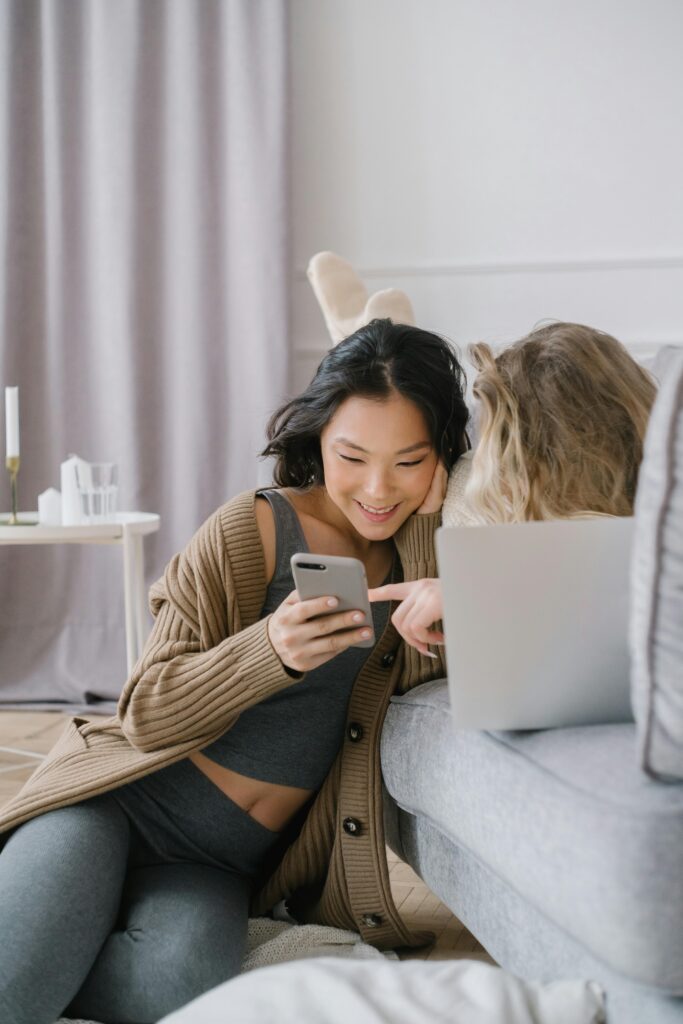Introduction
Let’s be honest—our digital lives are loaded with passwords. From streaming apps and online banking to Wi-Fi networks and social media, keeping track of dozens (sometimes hundreds!) of credentials can be overwhelming. Thankfully, if you’re an iPhone user, Apple has your back. But what happens when you forget a login and need to retrieve it quickly?
This is where knowing How to View Passwords on iPhone becomes incredibly handy. Apple offers a streamlined, secure way to store and manage your passwords directly on your device using iCloud Keychain. And unlike digging through old notebooks or using sketchy apps, iPhone makes it easy, safe, and quick.
In this guide, you’ll learn everything—from the basics of iCloud Keychain to viewing, editing, and managing passwords like a pro. So whether you’re locked out of Netflix or need to double-check your PayPal login, you’re in the right place. Stick with me, and you’ll never have to say “forgot password” again!
how to view saved passwords on iphone
Let’s get into the good stuff now—How to View Passwords on iPhone. The most straightforward method is through the Settings app. Here’s a step-by-step guide:
Opening the Settings App
First, unlock your iPhone and go to the Settings app. It’s that gear-shaped icon you use for almost everything. Once you’re in, scroll until you see an option labeled Passwords—it’s located below Wallet & Apple Pay.
Navigating to Passwords
Tap on Passwords. Your iPhone will immediately prompt you to authenticate using Face ID, Touch ID, or your device passcode. This security measure ensures that only the rightful owner can access sensitive credentials.
After you authenticate, you’ll see a list of all your saved accounts. This includes website logins, app accounts, and even some Wi-Fi networks.
You can scroll through them manually or use the search bar at the top to type in the name of the account or website you’re looking for. Select any entry to view the username and password.
Authenticating with Face ID, Touch ID, or Passcode
Here’s where iPhone’s seamless security kicks in. You’ll notice that every time you try to view a password, your iPhone asks you to verify your identity.
- If you have Face ID enabled, just glance at the screen.
- If you’re using Touch ID, rest your finger on the home button.
- If neither is available, enter your passcode manually.
This process might seem repetitive, but it’s there to keep your data secure. Without this protection, anyone could access your saved info if they got ahold of your device.
Once authenticated, you can view, copy, or share the password as needed. It’s fast, secure, and really convenient.
Using Siri to View Passwords Quickly
Ever been in a rush and needed a password now? Don’t worry—Siri has your back. Apple’s voice assistant can help you access saved credentials with just a simple command.
Voice Command Shortcuts
Try saying:
“Hey Siri, show my Netflix password.”
Or
“Hey Siri, what’s my Instagram login?”
Siri will respond by launching the Passwords section in your Settings app and prompt you to authenticate. After verifying your identity, you’ll land directly on the relevant login.
It’s super useful when you’re multitasking or just don’t want to manually hunt through Settings.
When This Method is Most Useful
Here are a few situations where Siri comes to the rescue:
- You’re trying to log in on your smart TV and forgot your streaming account password.
- You’re in a hurry at work and need quick access to a login.
- Your friend needs your Wi-Fi password, and you want to pull it up instantly.
Just be aware—Siri won’t read your password out loud, which is a smart privacy feature. Instead, it guides you to the right screen where you can see it yourself.
Viewing Passwords Through Safari AutoFill
Safari is more than just a browser—it’s also your password helper. With AutoFill, you don’t even have to remember your logins. iPhone does the heavy lifting for you.
How Safari AutoFill Works
When you visit a website that requires login credentials, Safari checks your Keychain for a matching account. If detected, a QuickType suggestion will appear just above the keyboard.Tap it, authenticate using Face ID or Touch ID, and just like that—you’re logged in!
This works for:
- Email services
- Social media
- Online shopping
- Banking websites
- Forums and more
Finding Passwords During Website Logins
Sometimes you may not be sure whether Safari saved the password. Here’s a little trick:
- Go to Safari.
- Navigate to the login page of the site you want to access.
- Tap the username or password field.
- If Safari has a saved password, you’ll see a prompt suggesting the login.
If it doesn’t appear, that likely means the password wasn’t saved, or the site structure doesn’t support AutoFill. In that case, head back to Settings > Passwords to check manually.
How to Export or Back Up Passwords
One of the most frequently asked questions: Can I export my iPhone passwords? The short answer? Not directly from iOS, but there are a few workarounds.
Is It Possible to Export?
Apple doesn’t offer a built-in way to export passwords from your iPhone for security reasons. But there are a few methods depending on your setup:
- Using a Mac:
If you sync Keychain with your Mac, you can view passwords via Safari > Preferences > Passwords or the Keychain Access app. - With a Third-Party App:
Password managers like 1Password or Bitwarden let you import/export credentials in .CSV format. But be careful—exporting to CSV files is risky unless encrypted.
Best Practices for Safe Backup
If you want to back up your passwords, here’s the safest way:
- Use an Encrypted iPhone Backup
- Open Finder (Mac) or iTunes (PC)
- Connect your iPhone and select Back Up Now
- Make sure Encrypt local backup is checked
- Store Backup in a Safe Place
Your passwords are only as safe as your backup. Consider using encrypted drives or trusted cloud services with strong access controls. - Never Email or Share Password Files
Even temporary storage on email or chat apps is a major security risk.
Conclusion
So there you have it—everything you need to know about how to view, manage, and protect your passwords on an iPhone. Whether you’re retrieving a forgotten Netflix login or securing your digital life with strong, unique credentials, iCloud Keychain and iOS have made password management smarter and more secure than ever before.
Remember, keeping your passwords organized is like cleaning your room—it takes effort, but the payoff is huge. With features like Siri shortcuts, AutoFill, and biometric security, your iPhone isn’t just a phone—it’s your digital keychain. And now, you’re all set to use it like a pro.
FAQs
1. How often should I update my saved passwords?
You should review and update your passwords every 3–6 months, especially for sensitive accounts like banking, email, and shopping sites.
2. Is it safe to store passwords on my iPhone?
Yes. Apple uses end-to-end encryption for iCloud Keychain. Only you can access your passwords using Face ID, Touch ID, or your passcode.
3. Can someone else access my saved passwords?
Not unless they know your passcode or have access to your Face/Touch ID. Keep your device secure and don’t share your credentials.
4. What if my Face ID or Touch ID isn’t working?
You can always access saved passwords using your device passcode. Make sure your passcode is strong and not easily guessable.
5. Do saved passwords work across all my Apple devices?
Yes, as long as iCloud Keychain is enabled and you’re signed in with the same Apple ID on all devices.